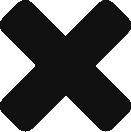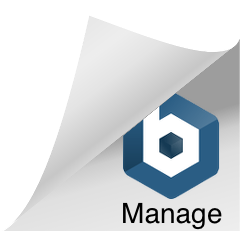I think I have wrote about IFTTT in a previous post but just in case…here it is. IFTTT stands for If This Then That which to any programmer out there will recognize as a logic statement. The premise behind the logic statement and IFTTT is simple. You are presented with a condition and if it matches one of the statements then do the action that it indicates. The actions/statements in IFTTT are refered to as recipes.
I have been a Gmail user since late 2004 and have four different accounts currently (2 personal, 2 on Google Apps). Looking back now almost 8 years later it is hard to imagine living life and managing e-mail without the aide of Google. At my work place we just recently migrated from a Microsoft Exchange server for our e-mail over to Google Apps for Education. This migration led me to implementing what I refer to as mad email ninja skills. I have setup filters and lables for e-mail with the goal of having my e-mail filtered and in correct locations prior to reading it. Why can’t I do this for the junk physical mail I receive?
Back on topic…one cool thing within Gmail is having the e-mail skip the inbox and go directly to the label. This works great at keeping a neat inbox but there is a drawback. Gmail doesn’t notify you when you have new messages in a label (if it does…how did I miss that?). Enter IFTTT to the resuce.
I have created an IFTTT receipe that cheks a specified label every 15 minutes for new messages. If there is a new message it will then send a text message to my Google Voice number thus notifying me of a new message. I have only set this action up for the e-mail addresses of other employees within our organization. One thing I feel is lacking though with the IFTTT recipe would be to set a time frame for the notifications. Example: Monday – Friday from 6:30 AM – 7:00 PM notify me of new messages.
IFTTT is free and is pretty cool when you look at all the services it is bringing together and the actions that you can do with it.
www.ifttt.com
Month: February 2013
How I use Evernote – ERATE
I have written previously about Evernote on multiple occasions and how it can be used. This post is another in that series detailing how I use Evernote with the ERATE process.
ERATE is a federal program that schools and libraries can apply to for discounted billing on eligible services. The program has 4 phases and brings with it a mountain of paperwork which has to be kept up to 5 years after the start of the funding year. The paper collects at a great rate and leads to the creation of a binder that can be used as a free weight by it’s owner.
Moving forward with this funding year I am taking an extra step to move my filing practices into the 21st century. While I will maintain the paper binder that has become the staple of those who file ERATE, I am also invoking the power of Evernote to aide in this adventure. Here is what I have done:
1. Created a notebook for each school
2. Created a table of contents note (Linked to other notes within the notebook)
3. Scanned in all paper copies of forms, communications etc. into a signle notes
4. Created entry in table of contents note and linked it to that document
5. Tagged the content using varous identifiers such as FY13, FY13470, SCHOOLNAME etc.
6. I am in the process of working on IFTTT receipes that will handle the mountain of vendors responding to my 470;s so that they are automatically filtered and have a note created for them.
7. Sharing access to the notebook with each school so they have access to the digital copies and can see where we stand with the work.
This whole process came about within the last 48 hours so I am not set on any of these practices and would be open to suggesstions. I want to make this as easy as possible for all involved.